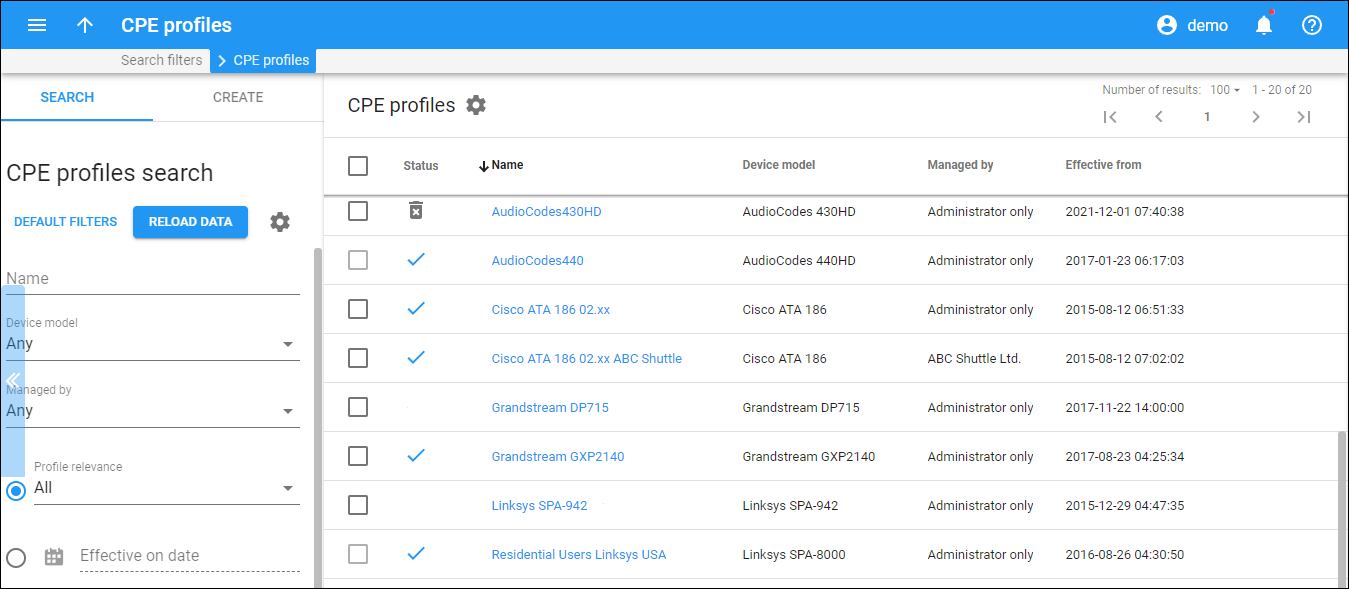This panel displays the list of Customer Premises Equipment (CPE) profiles that match your search query.
Each entry in the CPE profile list consists of:
Status – the status of the CPE profile.
- Check mark
indicates that the CPE profile is Active. It’s a currently effective profile that you can assign to devices.
- Bin
indicates that the CPE profile is Discontinued. To discontinue a CPE profile, open CPE profile and select the Discontinued checkbox. You can’t assign a discontinued profile to devices. It can still be used by devices it was previously assigned to.
Name – the name of the CPE profile. This is also a link that redirects you to the CPE profile.
Description – this is a short description of the CPE profile. To add/remove this column, click Settings on the title bar > click Customize columns and select/clear the Description checkbox.
Device model – the device model the CPE profile is used for.
Managed by – shows whether the CPE profile is managed by the administrator or a specific reseller.
Effective from – the date and time the CPE profile is effective from.
Delete a CPE profile
To delete a CPE profile, select the corresponding checkbox and click Delete in the title bar. You can’t delete CPE profiles that are assigned to devices.
Customize the panel
Change table settings – click Settings in the title bar to customize columns and change row style.
Re-order the columns – drag-and-drop the column headers right or left to place the columns in the order you want.
Re-order the rows – click the arrow (or
) next to the column header to re-sort the rows. For example, this panel displays CPE profiles in alphabetical order. You can re-sort them in the reverse order.
Change the default number of results globally – use the Number of results dropdown list in the upper right corner to adjust the maximum number of rows that appear on the panel. By default, the panel displays 25 rows. Once the number is changed, it's automatically saved, so the same number of rows is shown for PortaBilling entities, e.g., customer, account, reseller, etc.