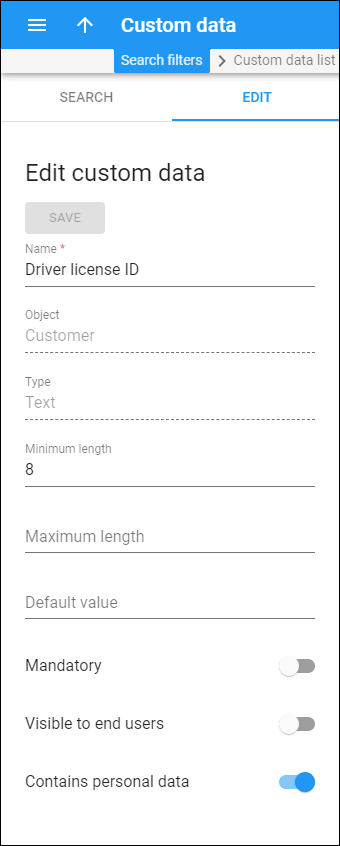Edit custom data
Click here to see this page in full context
On this panel you can change the settings for either a custom field or for its default information. To save your changes, click Save.
Be aware that some fields are read-only.
Name
Link copied to clipboard
The name of a custom field.
Object
Link copied to clipboard
The entity to which a custom field applies.
Type
Link copied to clipboard
The data format that is stored in a custom field.
Properties
Link copied to clipboard
The settings that depend on the type of custom field:
- Minimum length/value – the minimum number of symbols / the smallest possible number (e.g., 5).
- Maximum length/value – the maximum number of symbols / the greatest possible number (e.g., 20).
- Date from – the start date (e.g., 2018-01-27).
- Date to – the end date (e.g., 2019-09-27).
- Name – the field’s name that you see and select on a customer/account panel (e.g., 25 min).
- Value – the value that the system uses when a field is selected. This value is not displayed on a customer/account panel.
- Default value – the information that is stored in a custom field by default.
Mandatory
Link copied to clipboard
This defines whether this field is mandatory or not.
Visible to end users
Link copied to clipboard
This defines whether this field is visible to end users or not.
Contains personal data
Link copied to clipboard
This defines whether this field contains personal information and that it must be anonymized for your staff members who are not allowed to access it according to GDPR.