This panel displays the list of rates that are found across the tariffs assigned to a specific product.
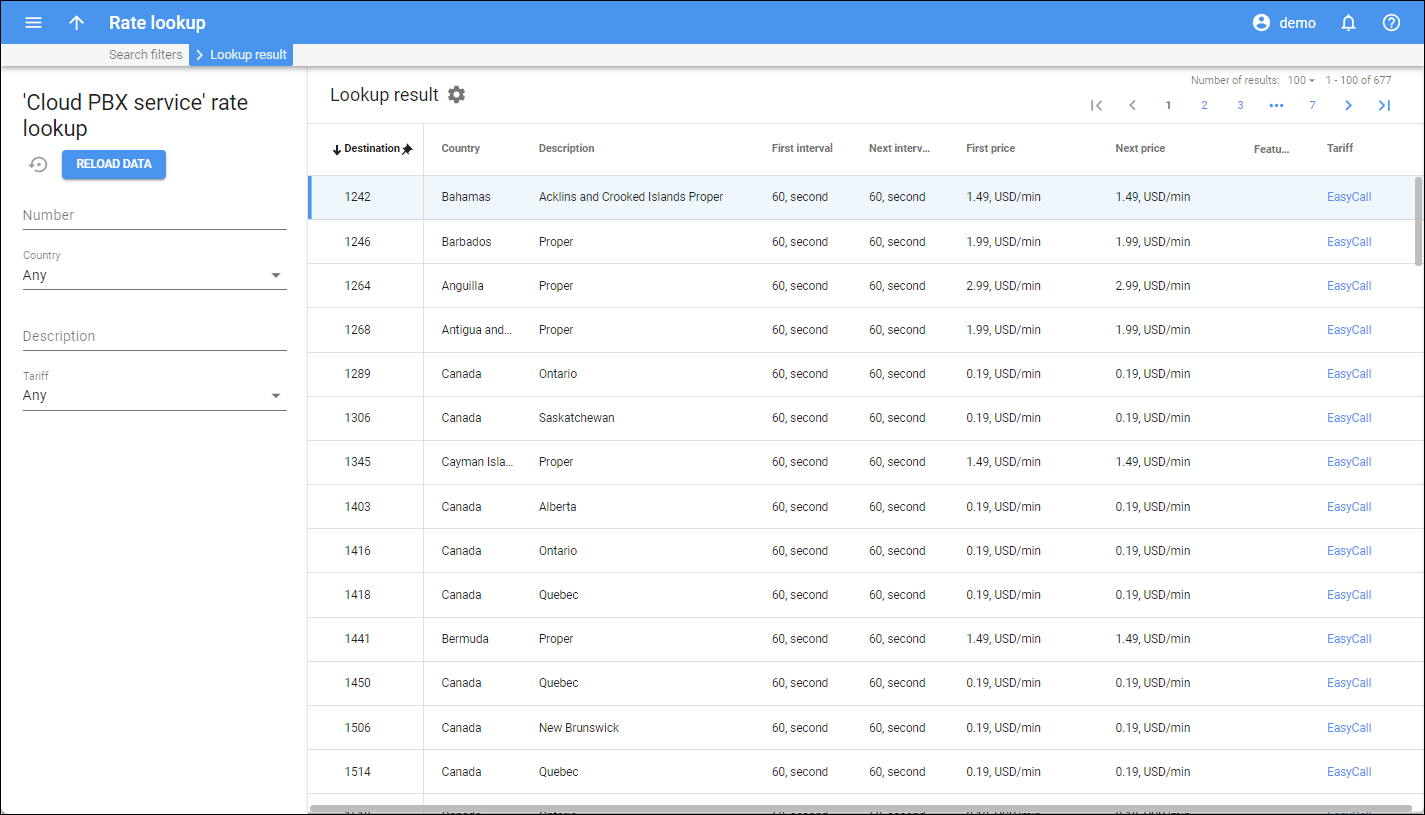
Destination
Link copied to clipboard
A destination prefix or a special destination (e.g., VOICEONNET).
Country
Link copied to clipboard
A country that a rate belongs to.
Description
Link copied to clipboard
A short description of the destination.
First interval
Link copied to clipboard
The first billing unit in seconds.
Next interval
Link copied to clipboard
The next billing unit in seconds.
First price
Link copied to clipboard
A per-minute price for the first interval.
Next price
Link copied to clipboard
A per-minute price for the next interval.
Features
Link copied to clipboard
This column shows additional details about a rate:
Payback – this shows that a rate has Payback status.
 Forbidden – this shows that a rate has Forbidden status.
Forbidden – this shows that a rate has Forbidden status.Rate formula – this shows that a rate formula is defined for this rate. To see the formula, hover over this icon.
 Off-peak rates available – this shows that there’s a separate rate for peak and off-peak periods.
Off-peak rates available – this shows that there’s a separate rate for peak and off-peak periods.
Tariff
Link copied to clipboard
A tariff that a rate belongs to. This is also a link that redirects you to the tariff page.
Customize the panel
Link copied to clipboard
- Change table settings – click Settings
in the title bar to customize columns and change row style.
- Re-order the columns – drag-and-drop the column headers right or left to place the columns in the order you want.
- Re-order the rows – click Arrow
(or
) next to the column header to re-sort the rows. For example, the rates list displays rates in alphabetic order. You can re-sort them in the reverse order.
- Change the default number of results globally – use the Number of results dropdown list in the upper right corner to adjust the maximum number of rows that appear on the panel. By default, the panel displays 25 rows. Once the number is changed, it’s automatically saved, so the same number of rows is shown for PortaBilling entities, e.g., customer, account, reseller, etc.


