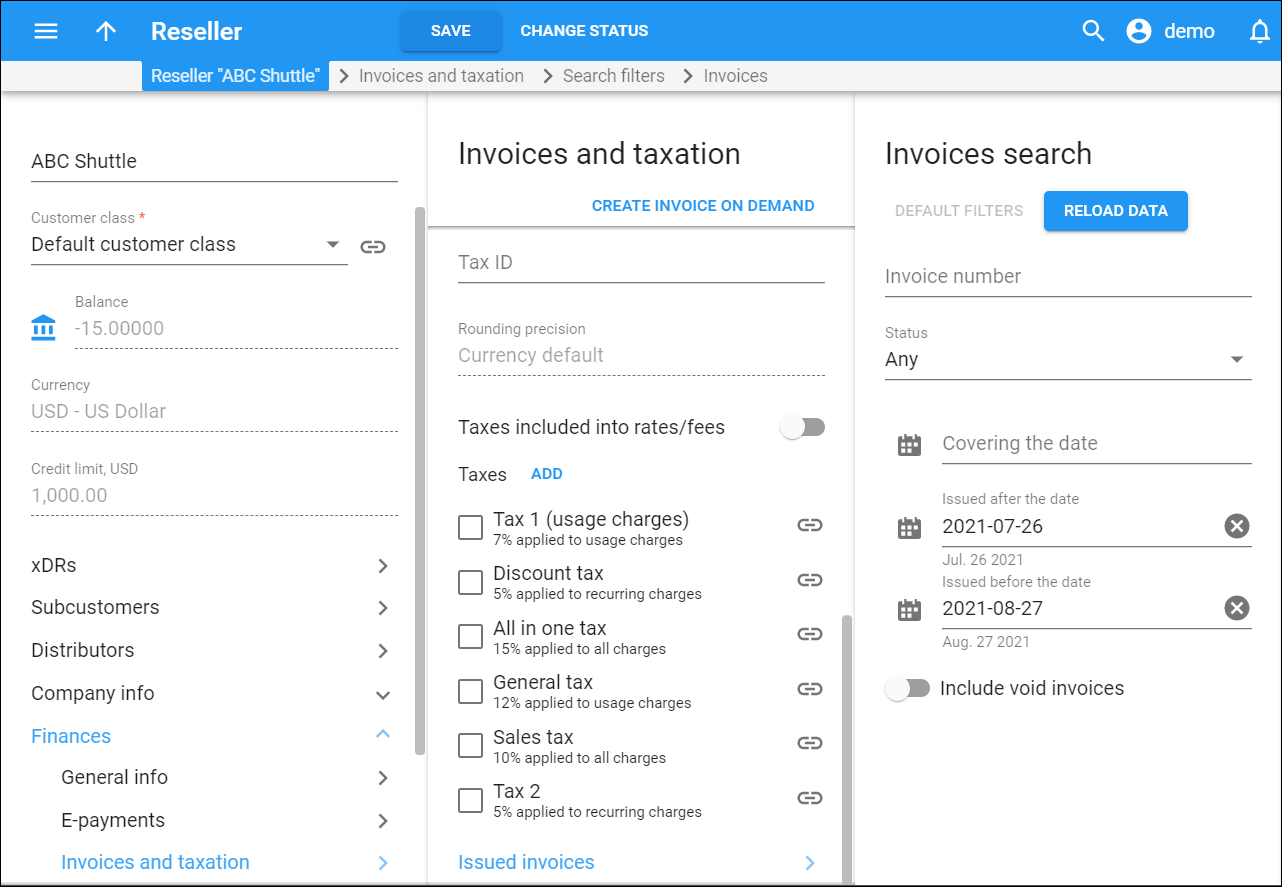Invoices search
Click here to see this page in full context
On the Invoices search panel you can find the reseller’s invoices. Specify one or more of the search criteria listed below and click Apply filters. Click Default filters to reset the search criteria. To refresh the results list, click Reload data.
Invoice number
Link copied to clipboard
Find an invoice by its number. The minimum value is 1.
Status
Link copied to clipboard
Find an invoice by its status:
- Any – search for all of the reseller's invoices, regardless of their status.
- Generated – filter the already generated invoices.
- Under review – filter the invoices that require your review and approval. You can correct any errors during the review before the reseller receives their invoice.
Period
Link copied to clipboard
Find the invoices for a specific period. By default, the system shows the period after the same day last month and before the next day. You can adjust the period either manually or by using a calendar and clock. Click Calendar to open the calendar.
- Covering the date – specify the exact date here. The system shows invoices with this date within the corresponding billing period.
- Issued after the date – the system shows all invoices issued after the specified date. By default, this is the same day as the current day in the previous month (e.g., April 10 if today is May 10).
- Issued before the date – the system shows all invoices issued before the specified date. By default, it's the next day (e.g., May 11 if today is May 10).
Include voided invoices
Link copied to clipboard
Use the slider to see voided invoices in the results.