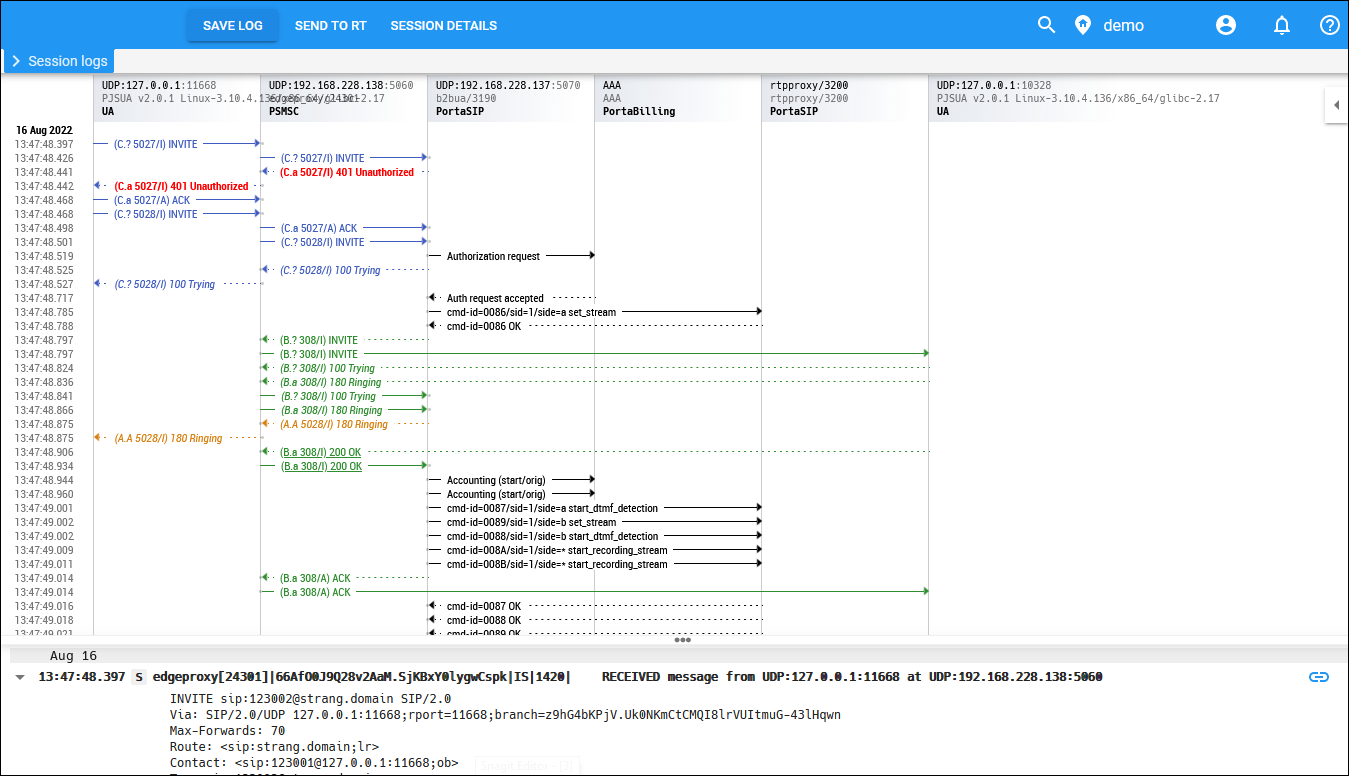The Session logs panel consists of two tabs:
- the Log view tab includes the session log, and
- the Summary tab includes brief information about a session and the links to related sessions.
Log view
View a session log in the saved view: basic or advanced.
The Basic view presents general information about a session in the form of a diagram among the main participants (e.g., SIP phones and PortaSwitch). It highlights the issue description and gives troubleshooting instructions for the most common issues.
The Advanced view presents а diagram that shows merged billing and SIP logs. You can review log messages among the components as well as logs as raw text below.
Use the log viewer features to manage the log display:
- Add sessions – merge logs for related sessions.
- Show packets for this period – specify the time interval.
- Components – switch between SIP and BE logs and/or hide internal components’ log messages.
- Log level – select the level of detail to display in logs.
- Time zone - select the time zone to display log messages in.
Message logs
Message logs contain two parts for messages delivered via the SIP protocol. The first part of the log includes information related to sender’s message delivery to the IMGate and message authorization in PortaBilling. The second part includes information related to message delivery from the IMGate to the recipient and has a different Call-ID.
Internet logs
There are only billing logs for Internet sessions. These logs are available only in the advanced view.
Logs for subscriptions to phone line status (the BLF feature)
Review the phone line log that you monitor for statuses using the Busy Lamp Field (BLF) service.
The NOTIFY request includes XML with dialog-info about the current status of the phone line. For example, when a call is established and when the status changes to confirmed (<state>confirmed</state>).
Summary
Review the information for a particular session on the Summary tab:
- From (CLI) – the originating phone number(s).
- To (CLD) – the destination phone number(s).
- H323-conf-id – the session identifier.
- Call-ID – the identifier for a specific call or message.
You can find several H323-conf-ids for all related billing sessions (e.g., the call transfer log includes billing sessions produced for the caller, the transferor and the transfer target). Click the H323-conf-id link to view the log part that you are interested in (e.g., transfer details). To view several sessions, copy the Call-ID/H323-conf-id and add it via the Add session field.